Transition
The Transition option allows the user to set the transition duration, in frames, for switching to the PGM view when using the AUTO, DSK, and FTB buttons.
For example, if the M/E is set to a value of 50, then the transition will take effect over a period of 50 frames or roughly 2 seconds. When the AUTO button is pressed, the transition will take the current M/E value defined by the user setting.
Type
The HS-3200 provides three major types of transition effects: DVE (3D), MIX, WIPE (2D), and Clip. Please note that in addition to selecting the transition effect on the OSD menu, you can also press the MIX button, WIPE/DVE button, or CLIP button to enable the respective transition effects.
- If DVE is selected, choose the corresponding 3D WIPE effect by pressing the DVE buttons on the control panel. These DVE buttons correspond to WIPE numbers 100, 101, and 102 on the OSD menu.
- If MIX is selected, set the transition duration in “M/E.”
- If WIPE is selected, set the relevant WIPE settings in “WIPE Effects.”
- If Clip, also known as the Stinger Effect, is selected, please load the clip in “User Mems.”
Wipe Effects
In “WIPE Effects,” the user is allowed to select the Wipe style and configure the wipe’s border softness and width.
- Wipe – Selection of a WIPE effect from a set of 32 WIPE transition effects.
- Soft – A low value results in a solid edge, and a high value gives a soft diffused edge.
- Width – A low value results in a thin edge, and a high value gives a wide edge.
WIPE Border
In this sub-option, the user will be allowed to fine-tune the border color by adjusting the Luma, Saturation, and Hue values.
Note: Enable the WIPE border by setting the border width (Width) to a value greater than 0. The WIPE border is disabled when the border width is set to 0.
Position
Position allows the user to adjust the center position of certain wipes (e.g., Circle & Ellipse). X represents the horizontal position, and Y is the vertical position.
- Horizontal Position (X): Positive value moves the wipe center to the right. Negative value moves the wipe center to the left. Zero value positions the wipe center at the screen center.
- Vertical Position (Y): Positive value moves the wipe center up. Negative value moves the wipe center down. Zero value positions the wipe center at the screen center.
Matte
The user can open the Matte view by pressing the BLK/MATTE button of the Program and Preset button rows. The color of the Matte is configurable in this sub-option by adjusting Luma, Saturation, and Hue.
For Hue value, Red is 0, Green is approximately 120, and Blue is approximately 240. For secondary colors, Yellow is approximately 60, Cyan is approximately 180, and Violet is approximately 300. The Sat or Saturation value refers to the intensity of the color selected in Hue. As the saturation increases, the color appears to be more pure. As the saturation decreases, the color appears to be more washed-out or pale. The Luma value relates to how bright or dark the selected color or hue is. The higher the Luma value, the brighter the color selected in Hue.