7.6 Firmware update
-
Datavideo usually releases new firmware containing new features or reported bug fixes from time to time. This section outlines the firmware upgrade process, which should take approximately 10 minutes to complete.
Visit the official product page https://www.datavideo.com/tw/product/HS-3200 where you can download the latest firmware file. Login to the NVS-31 web interface, then click the System tab to open the system configuration page. Scroll down to Firmware Update and then click the Browse button to search for the latest firmware file on the PC’s hard disk.

- After double-clicking the firmware file, you will see the loading prompt as shown below, indicating that the file is being uploaded to the NVS-31.

- After the file has been successfully uploaded, you will see a file upload success message. Click the Update button to start the firmware update process.

- The device will reboot itself after it is updated successfully.

Note: If the device is recording or streaming, you must turn them off before initiating the firmware update.
Recovery Mode
If a power outage occurs during the firmware update, leading to inaccessibility of the NVS-31 due to an incomplete update or corrupt files, you can reboot the HS-3200 and activate recovery mode to restore the device's functionality. Follow the steps below to enter recovery mode:
- Reboot the HS-3200.
- As the HS-3200 boots up, the STREAM button will turn solid red. Press and hold the RECORD and STREAM buttons simultaneously; release them when the two buttons start flashing red.
- The NVS-31 will begin erasing files from the previous update and use the previously uploaded file to force the firmware update.
- When the RECORD and STREAM buttons turn solid white, the firmware update is complete.
Formatting the SD Card
You can also format the SD card on the HS-3200. Follow the steps below to format your SD card:
- Insert the SD card into the HS-3200’s SD card slot.
- Log in to the NVS-31 web interface, then click the Storage tab to open the storage interface.
- Select the disk storage format from the Storage Format drop-down list.

- Click the Format Storage Disk button to start SD card formatting. The format is complete when the progress bar reaches 100%.