The NVS-33 offers users various options for video streaming, including RTSP, TS, RTMP, HLS, and SRT.
This section discusses the settings for these options and how to stream your video using these methods.
RTSP/TS/HLS/SRT
In the RTSP/TS/HLS/SRT modes, the NVS-33 functions as a stream server, enabling any client device to connect and playback your video stream. However, if you wish to stream to multiple client devices, we recommend using a separate media server to set up your streaming environment.

The following operational procedure utilizes the VLC media player to play back a video stream. If your PC or laptop does not have VLC media player installed, please visit the official homepage of VideoLAN (https://www.videolan.org/) and download the installation file, then proceed with the installation of the program.
Please Follow the Steps Below to Obtain the RTSP URL:
1. Open the stream settings page
2. Select RTSP

3. Click the Start button to generate the RTSP URL.
4. Based on your settings, the device will automatically generate the RTSP URL.

5. Before streaming the video via RTSP, enter the RTSP URL into the client device.
6. Open VLC then click Open Network Stream (shown in the diagram below).

7. As shown in the diagram below, enter the stream URL then click Play to start streaming.
Please Follow the Steps Below to Obtain the TS URL:
1. Open the stream settings page.
2. Select TS.

3. Enter the TS port number which is 12345 by default.

4. In the TS IP field, enter your PC’s IP address such as 192.168.100.100.

5. Click the Start button to generate the TS URL which, in this example, will be udp://192.168.100.100:12345.
6. Before streaming the video via TS, enter the TS URL into the client device.
7. Open VLC then click Open Network Stream (shown in the diagram below).

8. As shown in the diagram below, enter the stream URL then click Play to start streaming.

Please Follow the Steps Below to Obtain the HLS URL:
1. Open the stream settings page
2. Select HLS

3. Click the Start button to generate the HLS URL.
4. Based on your settings, the device will automatically generate a .m3u8 stream
URL as shown below.

5. Before streaming the video via HLS, enter the HLS URL into the client device.
6. Open VLC then click Open Network Stream (shown in the diagram below).

7. As shown in the diagram below, enter the stream URL then click Play to start streaming.

8. You can also play .m3u8 stream URL using the devices listed as follows:
-
- iPhone, iPad and MacBook: Use Safari to open the .m3u8 stream URL.
- Windows 10: Use Microsoft Edge to open the .m3u8 stream URL.
Please Follow the Steps Below to Obtain the SRT URL:
1. Open the stream settings page
2. Select SRT and the SRT port number is 9001 by default.

3. Click the Start button to generate the SRT URL.

4. Before streaming the video via SRT, enter the SRT URL into the client device.
5. Open VLC then click Open Network Stream (shown in the diagram below).

6. As shown in the diagram below, enter the stream URL then click Play to start streaming.

RTMP
In RTMP mode, the NVS-33 can only send one data stream to one CDN or media server that supports the Real-Time Messaging Protocol (RTMP). Examples of RTMP media servers include USTREAM and Youtube.
In the following section, we will show you how to set up an RTMP stream to Youtube. The step-by-step account setup is outlined as follows:
-
First of all, you have to obtain the Server URL and Stream name/key from Youtube.
-
Open the Youtube Live Dashboard at https://www.youtube.com/live_dashboard.
-
On the left column, locate and click on "Stream now."

4. On the right, scroll down to the bottom where you will be able to find Server URL and Stream name/key.

5. On the NVS-33, open the Stream Only operation mode page.
6. Select RTMP from the Stream Type drop-down menu.

7. Enter the Server URL obtained from the Youtube Live Streaming page into the RTMP URL field.

8. Enter the Stream name/key obtained from the Youtube Live Streaming page into the StreamName field.

9. As required by the live streaming channel, enter your Youtube account name and password into the Account and Password fields.

10. Click the "Start Stream" button to initiate live video streaming on the Youtube Live Streaming page. You should also see an RTMP URL generated.
11. The RTMP URL is another alternative that allows you to view the live stream in a web browser. Enter the RTMP URL into the web browser’s address bar and then press the Enter button to open the live video stream.
12. Click the "Stop" button to end the live streaming.

Tip: You are allowed to stream audio or video only.
Please Follow the Steps below for streaming to Facebook using the RTMP Protocol
1. Go to the Facebook website https://www.facebook.com/live/create and then click the “Create Live Stream” button. Note: The maximum time length of a single video stream for the Facebook platform is within 8 hours.
2. The following diagram will be displayed; please check the checkbox for the "Use a persistent stream key" option and then copy the “Server URL” and “Stream Key”.

3. Please select the “Operation Mode” option from NVS-33’s web control UI, and then set the stream type as RTMP. After that, paste the “Server URL” and “Stream Key” copied from the Facebook streaming page into the “RTMP URL” and “StreamName” columns, respectively. Finally, press the “Start” button.

4. The preview screen will be displayed on the Facebook live-stream page. Please select the section where you want to post your live broadcast and choose the audience who can view the live broadcast. Finally, press the “Go Live” button to initiate streaming the video to the Facebook page.