INPUT

The INPUT button allows users to select the input source for recording or streaming. There are two options: SDI and HDMI. Please follow the steps below to use the “INPUT” button to select your desired input source.
- Short-press the “INPUT” button.
- The INPUT button will light up in white.
- Users can switch between the SDI and HDMI video input sources (Green monochrome LED) by pressing the “INPUT” button at this time.
Note: When encoding is in progress, the INPUT LED indicators cannot be switched.
BITRATE

The BITRATE button allows users to select their desired video bitrate modes, including H (High), M (Middle), and L (Low). Please follow the steps below for using the BITRATE button.
After long-pressing one of the RECORD+STREAM, RECORD, and STREAM buttons, the pressed button will flicker for 2 seconds, indicating that the user can select the BITRATE. During this time, the BITRATE button will be lit in red. Press the BITRATE button to switch between H, M, and L modes (Green monochrome LED). Note: If the BITRATE button is not selected when the RECORD, STREAM, or RECORD+STREAM button is flickering for 2 seconds, the system will use the last setting or revert to the default setting M. When the BITRATE button is flickering (it will flicker once the RECORD+STREAM, RECORD, or STREAM button is activated), the H/M/L buttons must display the saved setting from the last time. Each time the BITRATE button is short-pressed, the system will be retimed for 2 seconds.