How to Enter and Exit the MENU
Please follow the steps below for entering the MENU.
Step 1: Press the MENU button, and the MENU button will then appear in red, allowing users to enter the MENU.
Please follow the steps below for exiting the MENU.
Step 1: After entering the MENU, pressing the MENU button again or pressing the CANCEL button  will help users exit the MENU or return to the previous layer of the MENU. Upon exiting the MENU, the MENU button will appear in white.
will help users exit the MENU or return to the previous layer of the MENU. Upon exiting the MENU, the MENU button will appear in white.
Note: When entering the MENU, other functions will be locked (the backlight of the button will be turned off), except for CAM 1 to CAM 4 buttons. When the MENU is exited, backlights for other buttons will be turned on again.
The Operation of the Knob beside the MENU Button
For the operation of the knob next to the MENU button![]() , please follow the descriptions below.
, please follow the descriptions below.
Turn the Knob Clockwise: After entering the MENU, turn the knob clockwise, and the arrow will move down through each option, allowing users to select their desired option. When the knob is turned clockwise, the value of the corresponding option will increase (turning to the right side).
Turn the Knob Counter-Clockwise: After entering the MENU, turn the knob counter-clockwise, and the arrow will move up through each option, enabling users to select their desired option. When the knob is turned counter-clockwise, the arrow in the MENU will move up, and the value of the corresponding option will decrease (turning to the left side).
Press the Knob: To select or confirm the chosen option.