The ITC-300 offers users shortcut keys to gain access to certain features such as microphone volume adjustment, party mode enable/disable, AUDIO IN mode enable/disable, party mode volume adjustment, and panel’s backlight brightness adjustment. These can be achieved by pressing the corresponding channel buttons. In this chapter, we will show you how to use these buttons to access these functions with detailed steps outlined as follows:
Check the Belt Pack’s Channel Assignment
Press the base unit’s HOLD button, and as soon as it turns red from green, paired CHANNEL buttons will be illuminated in red.
Group Communication

The ITC-300’s Group Communication mode allows the base unit to establish group communication with multiple belt packs.
-
First, press the base unit’s HOLD button, which should turn red from green. CHANNEL buttons already paired to the belt packs should turn green from white.
-
Press the corresponding channel buttons of the belt packs to include in the group communication. The selected channel buttons should turn red from green.
-
For example, if channels 1, 2, and 4 are selected, when the operator of the base unit talks, audio will be sent to belt packs 1, 2, and 4. However, there will be no cross-channel communication. For instance, belt pack 1 will not be able to hear the communication between belt pack 4 and the base unit.
-
To cancel group communication, simply press the HOLD button on the base unit’s front panel again; the HOLD button should turn green from red, and the CHANNEL buttons should turn white from red.
All Communication

Once the ITC-300’s All Communication mode is enabled, the base unit will then be able to establish communication with all belt packs immediately.
First, press the base unit’s ALL button, which turns red from green, and all paired CHANNEL buttons should turn red from white. When the operator of the base unit talks, all paired belt packs will be able to hear him at the same time. However, the carrier of each individual belt pack will not be able to hear communications from other channels. For example, belt pack 1 will not be able to hear the communication between belt pack 4 and the base unit.
To cancel all communication, simply press the ALL button on the base unit’s front panel again; the ALL button should turn green from red, and the channel buttons should turn white from red.
Cross Communication (Party Mode)
In GROUP and ALL Communication modes, only the base unit is allowed to establish communication with the belt packs, and the belt packs will be refrained from communicating with other channels. To allow the belt packs to communicate with other channels, you will need to enable the PARTY mode.
-
First, enter GROUP or ALL communication mode. In this section, the party mode is illustrated along with the ALL communication mode.
-
Press and hold the SHIFT button on the base unit’s front panel, then press Channel 2 button. The PARTY mode is enabled as soon as Channel 2 button turns from green to red.

- To disable the PARTY mode, press and hold the SHIFT button on the base unit’s front panel, then press Channel 2 button. The PARTY mode is disabled as soon as Channel 2 button turns green from red.
- To check if the PARTY mode is enabled, press and hold the SHIFT button on the base unit’s front panel. Channel 2 button will be illuminated red if the PARTY mode is enabled and green if the PARTY mode is disabled.
- To adjust the PARTY mode’s volume, first make sure the PARTY mode is enabled.
- Press and hold the SHIFT button, then press Channel 3 button to increase the PARTY mode’s volume and Channel 7 button to decrease the party mode’s volume. For each button push, the volume increases or decreases by 3 dB.

- Please note that when Channel 3 or 7 button becomes illuminated in yellow, it means that the PARTY mode’s volume has reached the minimum or maximum.

Audio IN
The ITC-300’s AUDIO IN mode allows input of external analog audio to the intercom system.
-
To enable the AUDIO IN mode, press and hold the base unit’s SHIFT button, then press Channel 6 button, which should turn red from green, indicating that the AUDIO IN mode is enabled. The base unit and the belt packs should be able to hear the AUDIO IN audio after the AUDIO IN mode is enabled.

-
The base unit’s microphone should disconnect so the operator of the base unit will no longer be able to speak to the belt pack, but the belt pack carrier’s voice can be delivered to the base unit. Carrier of each individual belt pack will not be able to hear communications of other channels.
-
To disable the AUDIO IN mode, press and hold the SHIFT button on the base unit’s front panel, then press Channel 6 button. The AUDIO IN mode is disabled as soon as Channel 6 button turns green from red.
Panel’s Backlight Brightness
The panel’s backlight brightness comes in four levels: 25%, 50%, 75%, and 100%. In this section, we will show you how to adjust the brightness accordingly.
-
Press and hold the SHIFT button, then press Channel 4 button to increase the brightness and Channel 8 button to lower the brightness (each press of Channel 4 or 8 button increases or decreases the brightness by 25%).

-
Please note that the panel backlight’s brightness has reached the maximum or minimum when Channel 4 or 8 button becomes illuminated in yellow.

Mute Mode

The ITC-300 includes the MUTE mode. Simply press the MUTE button on the base unit’s front panel, and as soon as the MUTE button turns red from green, all communications to and from the base unit or the belt packs will be muted.
Factory Reset
Press and hold the SHIFT and ALL buttons for more than 3 seconds, and all buttons on the ITC-300 base unit’s front panel should be illuminated in the order of red, green, and white colors. The base unit’s parameters will have returned to the factory defaults once the button LEDs resume their original state colors.