Step 1: Connect the DC 12V power adapter to the DC 12V connector on the rear panel of the BC-100.
Step 2: Turn on the BC-100 using the power switch on the rear panel.
Step 3: Download the BC-100 App from Google Play and install it on your Android handset.
Step 4: Find the default username and password on the sticker located on the bottom of the BC-100. In this example, the default username is "BC-100_xxxx" without the need for a password. If you wish to modify the username and password, please set them in the App's settings.
Step 5: Once your handset is connected to the BC-100 camera through the BC-100 hotspot, open the BC-100 App.
Step 6: After launching the BC-100 App, the main interface will be displayed as shown below. You can control the BC-100 Interchangeable Lens Camera using your handset.
Note: If Wi-Fi and USB connections are active simultaneously, the following screen will appear for users to choose their preferred connection method.
- Click "Wi-Fi Connection" to access the main interface of the App directly.
- Click "USB Connection," and a warning window for USB connection will appear. Please select "Use by default for this USB device" and then press "OK" to enter the main interface of the App.